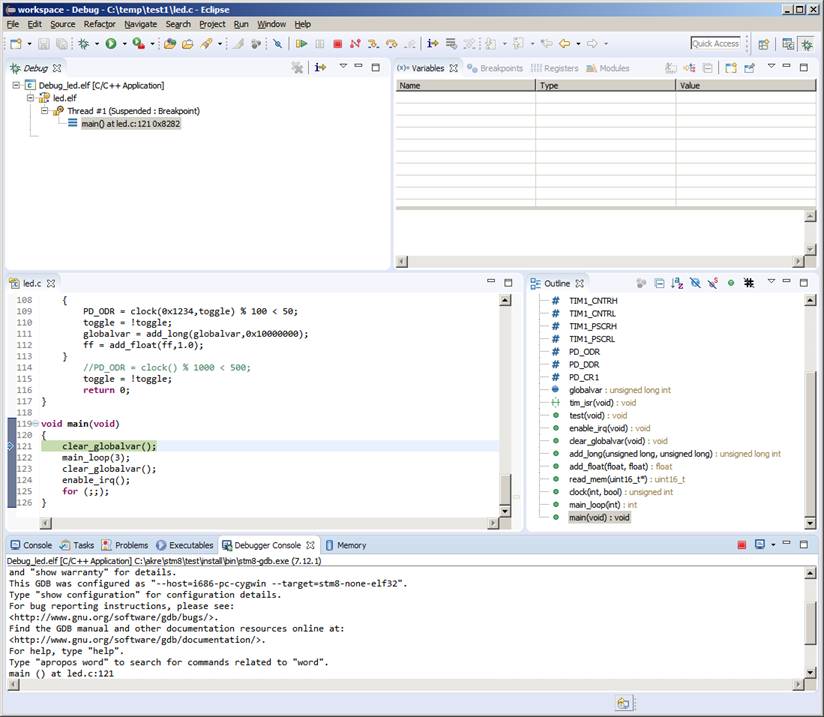STM8 toolchain
with GDB debugger and SDCC for cygwin
This is the
open source STM8 development toolchain effort with gnu tools binutils, gdb, gas, objdump etc. STM8 is a 8-bit microcontroller
platform from STMicroelectronics. Everything is based on the latest versions of
the sources.
From
version 2018-03-04 sdcc and openocd
for stm8 does no longer have to be patched. Sdcc has
built in support for gdb (dwarf2 debug format) and openocd support debugging of stm8 micros.
gdb 8.1
binuils 2.30
Contributions
are welcome, testing the tools is of course the main
issue. If you have suggestions, bug reports or wishes post a comment to the
stm8-binutils-gdb discussion forum.
DOWNLOAD SOURCES
The actual
sources for gdb and binutils
are in the gnu project repositories. The
stm8-binutils-gdb project is just containing a collection of patches applied to
the official source code from the gnu project.
The stm8-binutils-gdb
patches and build scripts are available from SourceForge.
DOWNLOAD BINARIES
Binaries
for 32 bit cygwin are no longer supplied. It is how
ever still possible to compile the sources for cygwin32.
Precompiled
binaries of sdcc, openocd
and binutils for cygwin64 can be installed by running
the setup-x86_64.exe :
setup-x86_64.exe -X -s https://sourceforge.net/projects/stm8-binutils-gdb/files/cygwin/
Cygwin
setup is much less than optimal for doing these types of installations so make
sure you select the packages you want to update or install.
These
packages are available:
openocd
sdcc
stm8-binutils-gdb
Make sure to select another mirror in addition
to sourceforge.net to supply other required packages.
GDB
A new stm8
target was added to gdb. In addition two new remote
settings were added to facilitate debugging with IDE's like eclipse. These
settings will make gdb behave like if it is debugging
native code removing the necessity to use remote, load and continue commands.
set remote run-connect on (default is on)
The
run-connect setting makes gdb automatically connect
to localhost port 3333 (openocd
server port) when run command is entered.
set remote run-load on (default is on)
The
run-load setting makes gdb automatically load the
program when run command is entered.
BINUTILS
The regular
tools like ld, objcopy, readelf, objdump etc.
GAS
A new stm8 assembler (as).
OPENOCD
A new target for stm8 in addition to updated and fixed SWIM support. Although stm8 debugging support is
not yet released for OpenOCD it is available from the
git source tree.
A few
target configuration scripts are available in the target folder:
stm8s.cfg –
generic stm8s
stm8l.cfg – generic stm8l
stm8l152.cfg
stm8s003.cfg
stm8s105.cfg
SDCC
The latest
version of SDCC is 3.7.0 and support debugging with dwarf2 format. SDCC is
available from sdcc.sourceforge.net
BUILDING BINARIES
Building
the binaries is basically the process of downloading the sources and applying
the patches. There are helper scripts to assist with the process.
Also note
you need some libraries for TUI mode to work. Among those are ncursesw.
First set
your installation directory if you want it in a specific location. Otherwise
skip this step to keep the default (/usr/local).
export PREFIX=<path>
To
download, patch and configure:
./patch_binutils.sh
./configure_binutils.sh
Next step
is the regular building and install:
cd binutils-2.30
make
make install
cd ..
USAGE EXAMPLES
Compiling
with sdcc and debug info:
sdcc -mstm8 led.c --out-fmt-elf --all-callee-saves --debug --verbose --stack-auto --fverbose-asm --float-reent --no-peep
launch openocd in a second shell:
openocd.exe -f interface/stlink.cfg -f
target/stm8s105.cfg -c "init" -c "reset halt"
or if you
prefer the generic stm8s configuration (for medium size flash stm8s)
openocd.exe -f interface/stlink.cfg -f
target/stm8s.cfg -c
"init" -c "reset halt"
Currently config files for stm8s003, stm8s105 and stm8l152 are
available.
Then start gdb:
stm8-gdb
test.elf --tui
start
or
if you prefer to load manually:
stm8-gdb
test.elf --tui
target extended-remote localhost:3333
load
break main
continue
USING ECLIPSE CDT AS GDB
FRONTEND
Using eclipse
cdt as gdb front end is now
much more straight forward with the modifications of the way gdb ‘run’ command works. What is happening when ‘start’ or
‘run’ command is entered is gdb automatically
connects to openocd server on localhost:3333. This is similar to entering the commands ‘target ext localhost:3333’ and ‘load’ then ‘continue’ which is familiar to you
who are used to debug with ‘Insight gdb’ or gdb with TUI (which is not that bad actually).
To create a
’debug’ project in eclipse, open ‘File’ menu and click ‘Import’. Click ‘C/C++
Executable’.
Click ‘Next’
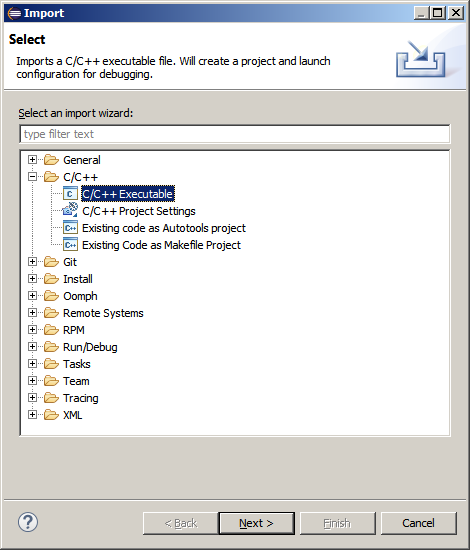
In the
Import Executable dialog browse to your elf file you wish to debug.
Click ‘Next’.
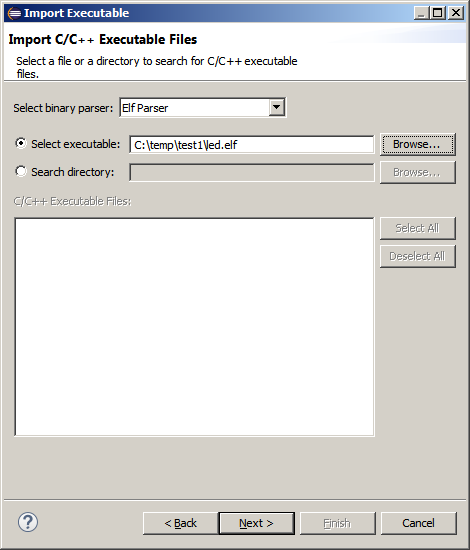
Now a
project will be created. Use the defult settings or
change project name.
Click Finish.
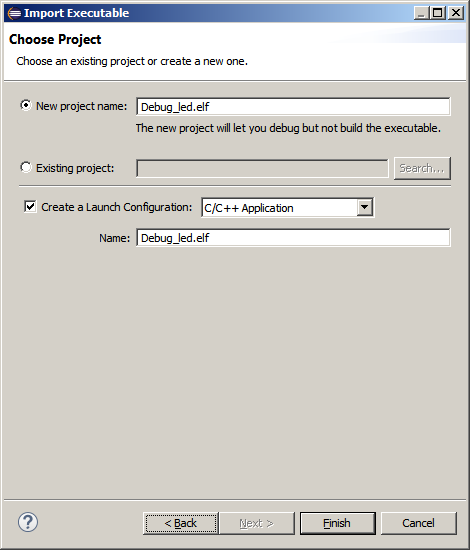
Now the
’Debug Configurations’ dialog is automatically shown.
Click the ‘Debugger’ tab.
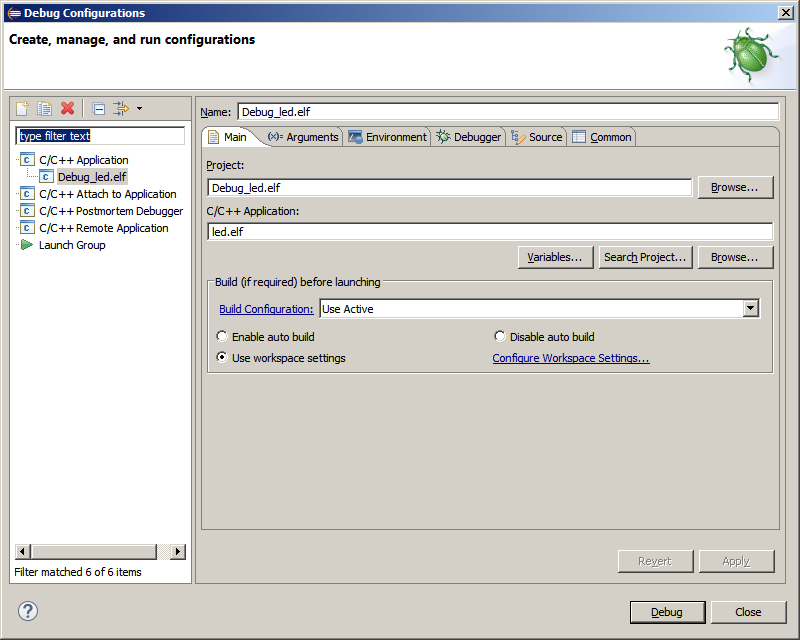
Browse to
where the stm8-gdb.exe binary is located.
Next select ‘Source’ tab.
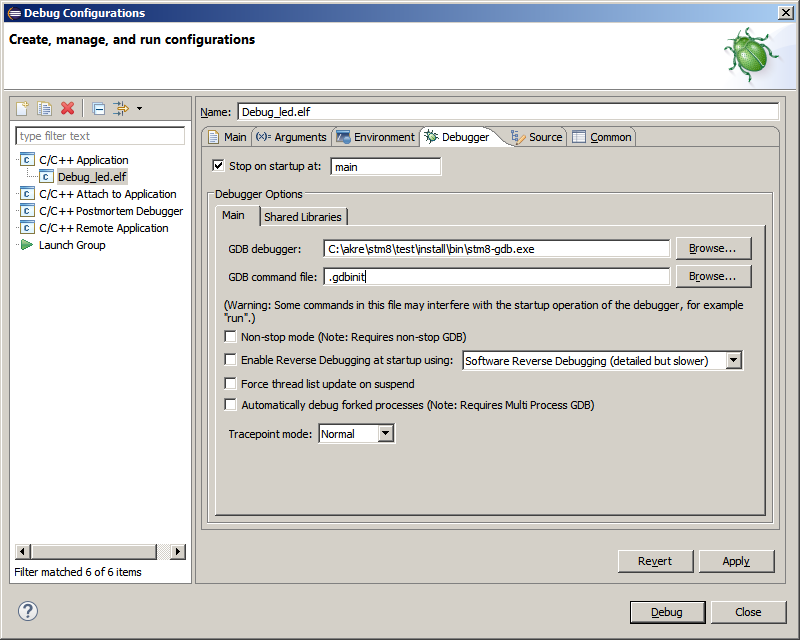
To use
eclipse in windows with cygwin as ‘operating system’
for gdb some configuration of eclipse is necessary.
This step is specific when using cygwin and can be
skipped if you use eclipse with Linux.
We have to
map the path relations between cygwin and
windows. Basically what happens is when gdb sees a reference to ‘/cygdrive/c/temp/test’
it will be converted into a windows path ‘c:/temp/test1’.
Under the
tab ‘Source’ click Add and then ‘Path Mapping’
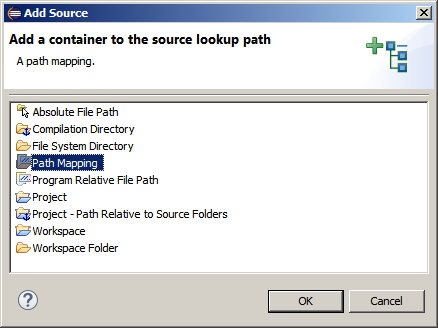
In the Path
Mappings dialog enter the cygwin path and the windows
path.
Click OK.
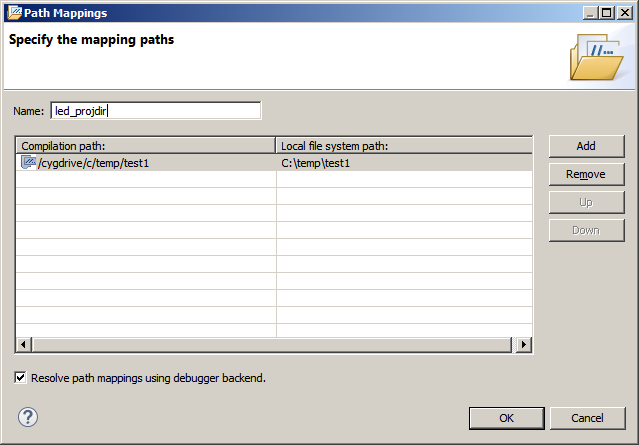
Now it
should look like this:
Click Apply then Debug
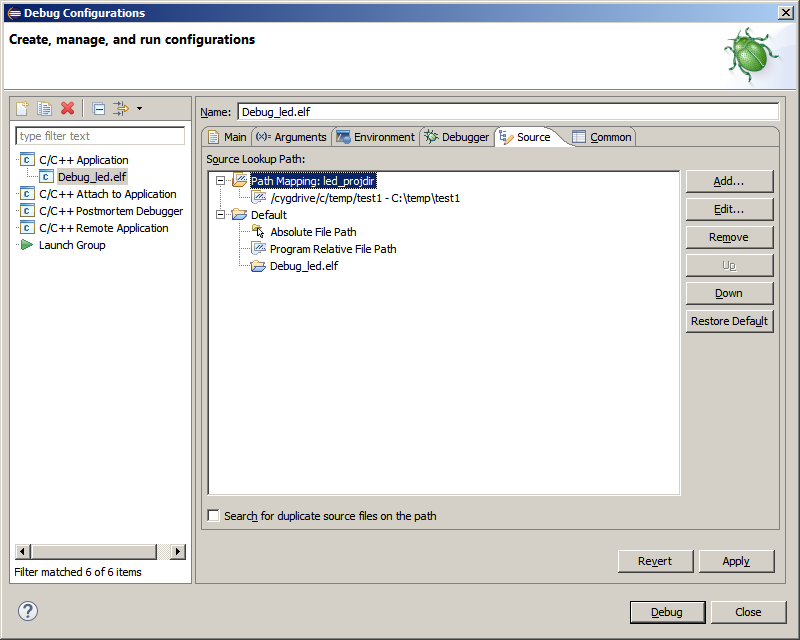
The program
should load and break on the first line in main():